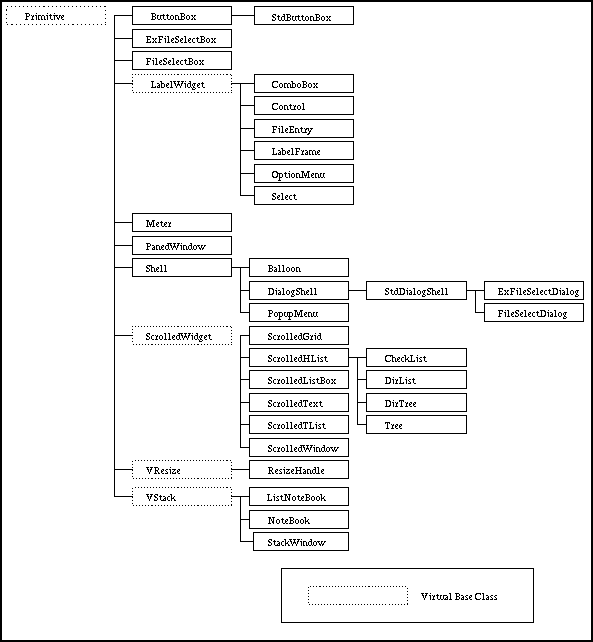
The acronym Tix stands for Tk Interface Extension. Tix is different things for different people.
If you are a GUI application programmer, that is, if you earn a living by building graphical applications, you will appreciate Tix as a library of mega-widgets: widgets made out of other widgets. To use a crude analogy, if the widgets in the standard TK library are bricks and mortars for a builder, the mega-widgets in the Tix library are walls, windows or even pre-build kitchens. Of course, these ``bigger components'' are themselves made of bricks and mortars, but it will take much less effort to put them together than planting bricks on top of each other.
The Tix widgets not only help you speed up the development of your applications, they also help you in the design process. Since the standard Tk widgets are too primitive, they force you to think of your house as, by using the same analogy, millions of bricks. With the help of the Tix mega-widgets, you can design your application is a more structural and coherent manner.
Moreover, the Tix library provides a rich set of widgets. Figure 1-1 shows all Tix widgets -- there are more than 40 of them! Although the standard Tk library has many useful widgets, they are far from complete. The Tix library provides most of the commonly needed widgets that are missing from standard Tk: FileSelectBox, ComboBox, Control (a.k.a. SpinBox) and an assortment of scroll-able widgets. Tix also includes many more widgets that are generally useful in a wide range of applications: NoteBook, FileEntry, PanedWindow, MDIWindow, etc.
With all these new widgets, you can introduce new interaction techniques into applications, creating more useful and more intuitive user interfaces. You can design your application by choosing the most appropriate widgets to match the special needs of your application and users.
(Figure 1-1) The Class Hierarchy of Tix Widgets
On the other hand, if you are a widget developer, Tix provides an object oriented programming environment, the Tix Intrinsics, that is carefully designed for the development of mega-widgets. If you have developed widgets in C, you will know how slow and painful such a process would be. In recognition of the difficulties in widget development, the Tix Intrinsics includes many tools that dramatically cuts down the efforts required to develop new widgets. With the Tix Intrinsics, the rapid prototyping/development of widgets is finally feasible: you can write a new widgets in the matter of hours or even minutes.
With the Tix Intrinsics, you widget code can readily become reusable. Tix also provides a set of rules and mechanisms that allow you to develop widgets that are inter-operable with other widgets.
In Part I of this manual, we will talk about using the Tix widgets. The discussion of writing new Tix widgets will be carried out in Part II.
Pre-requisites: you should be familiar with Tk widgets and programming, or read the Tk book along with this book
Before delving into the deep philosophy of the Tix widgets, let us first have a quick example to demonstrate the usefulness and convenience of an Tix widget: the TixControl is basically an entry widget that displays a value. Next to the entry, there are two up and down arrow buttons for you to adjust the value inside the entry widget.
The following code demonstrates how to create a TixControl widget and specify its options:
tixControl .lawyers -label Lawyers: -max 10 -min 0
.lawyers config -integer true -step 2
This example creates a TixControl widget that let us to select the
numbers of lawyers we wish to be allowed in this country. (Figure
1-2 )
Let us examine the options: the -label option specifies a
caption for this widget. The -max option specifies the maximum
number of lawyers we can choose. The -min option specifies the
minimum number of lawyers we can choose: although we would love to
enter a negative number, reality dictate that the lower limit must
be zero. The -integer option indicates that the number of
lawyers must be an integer; that is, we respect the lawyers' rights
not to be chopped up into decimal points. Finally, since lawyers
seem to go in pairs, we set the -step option to 2, which
indicates that when we press the up/down arrow buttons, we want the
number of lawyers to go up and down by two each time.
(Figure 1-2) The TixControl Widget
As shown in the example, you can create and manipulate a Tix widget
in the same manner as the standard Tk widgets. The options of the
widget can be specified during the creation of the widget.
Alternatively, they can be changed by the configure widget
command. In addition, options can also be specified in the option
database or as X resources. Here is an example that produces the
same result as the previous code fragment:
option add *lawyers.max 10
option add *lawyers.min 0
tixControl .lawyers -label Lawyers: -integer true
.lawyers config -step 2
In figure 1-3 , you can see the composition of TixControl: it is made out of a label widget, an entry widget and two button widgets. Widgets that are composed of other widgets, like TixControl, are called mega-widgets. Most widgets in the Tix library are mega-widgets (xx: and as you know this book is about them!).
(Figure 1-3) The Composition of TixControl
The TixControl widget allows the user to input a value. There are
several ways to read this value in your program. First of all,
TixControl stores the current value in the -value option. You
can use query the -value option by calling the command
.c cget -value
this command will return the current value of the tixContro widget
.c. The following command sets the value of the widget to a
new number (100):
.c config -value 100
The second way to access the value of TixControl is to use the
-variable option. This options instructs the TixControl widget to
store the its value into a global variable so that you can read it
at any time. Also, by assigning a new value to this global variable,
you can change the value of the TixControl widget. Here is an
example:
.c config -variable myvar
set myvar 100
In some situations, you may want to be informed immediately
when the value of the TixControl widget changes. To accomplish this,
you can use the -command option. The following line causes
the TCL procedure valueChanged to be called whenever the value
of .c changes:
tixControl .c -command valueChanged
Now, if you want to change a value from within the program, you have
to disable the callback. The reason is that the callback runs
whenever you (as well as the user) makes a change. In particular, if
you make a change within the callback procedure and forget to
disable the callback, it will recursively call itself and enter an
infinite loop. To avoid this problem, you should use the
-disablecallback option. Here is an example:
tixControl .c -command addOne
proc addOne {value} {
.c config -disablecallback true
.c config -value [incr value]
.c config -disablecallback false
}
The procedure addOne adjusts the value of .c by one
whenever the user enters a new value into .c. Notice that it
is necessary to set -disablecallback here or otherwise
addOne will be infinitely recursed! That is because addOne is
called every time the value changes, either by the user or by
the program.
Sometimes it may be necessary to check the user input against
certain criteria. For example, you may want to allow only even
numbers in a TixControl widget. To do this, you can use the
-validatecmd option, which specifies a Tcl command to call whenever
the user enters a new value. Here is an example:
tixControl .c -value 0 -step 2 -validatecmd evenOnly
proc evenOnly {value} {
return [expr $value - ($value %2)]
}
The value parameter to evenOnly is the new value entered by
the user. The evenOnly procedure makes sure that the new
value is even by returning a modified, even number. The Tcl command
specified by the -validatecmd must return a value which it
deems valid and this value will be stored in the -value option
of the TixControl widget.
As we have seen in section 1.2.1 , the TixControl widget is composed of several widgets: one label widget, one entry widget and two button widgets. These ``widgets inside mega-widgets'' are called subwidgets in the Tix terminology. We will often have the need to access these subwidgets. For example, sometimes we need to change the configuration options of the subwidgets. In other cases, we may need to interact with the subwidgets directly.
Each subwidget inside a mega is identified by a subwidget
name. Naturally, the label and entry subwidgets inside a TixSelect
widget are called label and entry, respectively. The two
button widgets are called incr and decr because they are
used to increment and decrement the value inside the
TixControl widget (see figure 1-4 ).
(Figure 1-4) Subwidgets inside TixControl Widget
subwidget Method All Tix mega-widgets support the subwidget method. This method
takes at least one argument, the name of a subwidget. When you pass
only one argument to this method, it returns the pathname of the
subwidget which is identified by that name. For example, if .c is
the pathname of a TixControl widget, the command:
returns the pathname of the.c subwidget entry
entry subwidget, which is
.c.frame.entry in this case.
If you call the subwidget method with additional arguments,
the widget command of the specified subwidget will be called with
these arguments. For example, if .c is, again, the pathname of
a TixControl widget, the command:
will cause the widget command of the.c subwidget entry configure -bg gray
entry subwidget of
.c to be called with the arguments configure -bg gray. So
actually this command will be translated into the following call:
which calls the.c.frame.entry configure -bg gray
configure method of the entry subwidget
with the arguments -bg gray and changes its background color
to gray.
We can call the subwidget method with other types of arguments
to access different methods of the specified subwidget. For example,
the following call:
calls the.c subwidget entry icursor end
icursor method of the entry subwidget with the
argument end and sets the insert cursor of the entry
subwidget to the end of its input string.
subwidget Method Some Tix mega-widgets may have subwidgets that in turn contain
subwidgets. For example, the TixExFileSelectDialog (section
5.1.3 ) widget contains a TixExFileSelectBox subwidget
called fsbox, which in turn contains a TixComboBox (section
1.4 ) subwidget called dir. If we want to access
the dir subwidget, we can just ``chain'' the subwidget
method. For example, if we have a TixExFileSelectDialog called
.file, the following command will return the pathname of the
dir subwidget of the fsbox subwidget of .file:
Moreover, the following command configures the.file subwidget fsbox subwidget dir
dir subwidget to
have a border of the groove type with a border width of 2 pixels:
.file subwidget fsbox subwidget dir configure -bd 2 -relief groove
The chaining of the subwidget command can be applied for arbitrarily many levels, depending whether your widget has a subwidget that has a subwidget that has a subwidget that has a subwidget ... and so on.
-options Switch As we have seen above, we can use commands like `` subwidget
name configure ...'' to set the configuration options
of subwidgets. However, this can get quite tedious if we want to
configure many options of many subwidgets.
There is a more convenient and terse way to configure the subwidget
options without using the subwidget method: the -options
switch. All Tix mega-widgets support the -option switch, which
can be used during the creation of the mega-widget.
tixControl .income -label "Income: " -variable income -options { label.width 8 label.anchor e entry.width 10 entry.borderWidth 3 } tixControl .age -label "Age: " -variable age -options { label.width 8 label.anchor e entry.width 10 entry.borderWidth 3 } pack .income .age -side top(Figure 1-5) Using the
-optionsswitch
Unaligned Labels
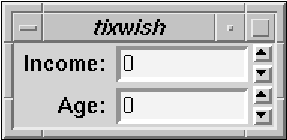
Aligned Labels (Figure 1-6) Using the
-optionsSwitch to Align the Labels
The use of the -options switch is illustrated in program
1-5 , which creates two TixControl widgets for
the user to enter his income and age. Because of the different sizes
of the labels of these two widgets, if we create them haphazardly,
the output may look like fig 1-6 .
To avoid this problem, we set the width of the label
subwidgets of the .income and .age widgets to be the
same (8 characters wide) and set their -anchor option to
e (flushed to right), so that the labels appear to be
well-aligned. Program 1-5 also does other
things such as setting the entry subwidgets to have a width of
10 characters and a border-width of 3 pixels so that they appear
wider and ``deeper''. A better result is shown in figure
1-6 .
As we can see from program 1-5 , the value for
the -options switch is a list of one or more pairs of
subwidget-option-spec value ..
subwidget-option-spec is in the form subwidget-name
. option-name. For example, label.anchor identifies the
anchor option of the label subwidget, entry.width
identifies the width option of the entry subwidget, and so on.
Notice we must use the name of the option, not the
command-line switch of the option. For example, the option that
specifies the border-width of the entry subwidget has the
command-line switch -borderwidth but its name is
borderWidth (notice the capitalization on the name but not on the
command-line switch). Therefore, we have used the capitalized version
of `` entry.borderWidth 3'' in program
1-5 and not `` entry.borderwidth 3''. To
find out the names of the options of the respective subwidgets,
please refer to their manual pages.
The -options switch is good if you want to specify subwidget
options for one or a few mega-widgets. If you want to specify the
subwidget for many mega-widgets, it is easier to use the Tk Option
Database.
Options in the Tk Option Database can be specified using the
option command and the pathname of the widget. For all the Tix
mega-widgets, it is guaranteed that the pathname of their subwidgets
ends with the name of the subwidgets. For example, if we have
a mega widget called .a.b.megaw and it has a subwidget whose
name is subw, then we can be sure that the pathname of the
subwidget will be something like
Therefore, if we want to specify options for it in the Option Database, we can issue commands like:.a.b.megaw.foo.bar.subw
Notice that it will be wrong to issue the commands as:option add *a.b.megaw*subw.option1 value1 option add *a.b.megaw*subw.option2 value2
because in general we will not know whether the subwidget is an immediate child window ofoption add *a.b.megaw.subw.option1 value1 option add *a.b.megaw.subw.option2 value2
.a.b.megaw (such a decision
is left to the mega-widget implementor and may vary in different
versions of the same mega-widget).
Program 1-7 demonstrates how the Tk Option Database can be used to achieve the same effect as program 1-5 .
option add *TixControl*label.width 8 option add *TixControl*label.anchor e option add *TixControl*entry.width 10 option add *TixControl*entry.borderWidth 3tixControl .income -label "Income: " -variable income tixControl .age -label "Age: " -variable age
pack .income .age -side top
(Figure 1-7) Using the Tk Option Database in Place of the
-optionsswitch
In the current implementation of Tix, there is no limits on how you
can access the options of the subwidgets. However, many options of
the subwidgets may be already used by the mega-widget in special
ways. For example, the -textvariable option of the entry
subwidget of TixControl may be used to store some private
information for the mega widget. Therefore, you should access the
options of the subwidgets with great care. In general you should
only access those options that affect the appearance of the
subwidgets (such as -font or -foreground) and leave
everything else intact. () { In future versions of Tix, there
will be explicit restrictions on which subwidget options you can
access. Errors will be generated if you try to access restricted
subwidget options}
The TixComboBox widget is very similar to the ComboBox widgets available in MS Windows and Motif 2.0. A TixComboBox consists of an entry widget and a listbox widget. Usually, the ComboBox contains a list of possible values for the user to select. The user may also choose an alternative value by typing it in the entry widget. Figure 1-8 shows two ComboBoxes for the user to choose fonts and character sizes. You can see fro the figure that a listbox is popped down from the ComboBox for fonts for the user to choose among a list of possible fonts.
(Figure 1-8) The TixComboBox Widget
tixComboBox .c -label "Animal:" -editable true .c insert end cat .c insert end dog .c insert end pig(Figure 1-9) Creating a ComboBox
In program 1-9 , we set up a ComboBox .c
for the user to select an animal to play with. If the user is just a
dull person like you and me, he would just press the arrow button
and select a pre-designated animal such as ``dog''. However, if he
wants to try something new, he could type ``micky'' or ``sloth''
into the entry widget and he will get to play with his favorite
animal.
Of course, sometimes we don't want too many sloths around us and we
want to limit the range of the user's selections. In this case we
can do one of two things. First, we can set the -editable
option to false so that the user cannot type in the entry
widget at all. Alternatively, we can use the -validatecmd
option (see section 1.4.3 ) to check input the input.
The TixComboBox widget can appear in many different styles. If we
set the -dropdown option to true (which is the default),
the listbox will only appear when the user presses the arrow button.
When -dropdown is set to false, the listbox is always
shown and the arrow button will disappear because it is not needed
anymore.
There is also an option called -fancy. It is set to
false by default. When set to true, a tick button and a cross
button will appear next to the entry widget. The tick button allows
you to select again the value that's already in the ComboBox. If you
press the cross button, the entry widget will be cleared.
The -dropdown and -fancy options are so-called ``static
options''. They can only be set during the creation of the
ComboBox. Hence this code is valid:
tixComboBox .c -dropdown true
But the following code will generate an error because it attempts to
set the -dropdown option after the ComboBox has already
been created.
TixComboBox .c
.c config -dropdown true
The restrictions of the static options, although annoying, nevertheless make sense because we don't want our interface to suddenly change its style. If sometimes a button is there and sometimes it disappear all by itself, that will certainly create a lot of confusion and makes the user wonder why he should buy our software. Also, as you will see in chapter 6 , having some static options will make the life of widget writers a lot easier.
Accessing the value of the ComboBox is very similar to accessing the
value of the TixControl widget. The ComboBox has these four options,
which we discussed in section 1.2.2 : -value,
-variable, -command and -validatecmd. You can use
these four options to access the user input and respond to user
actions in exactly the same way as discussed in section
1.2.2 .
When the user drags the mouse pointer over the listbox, the listbox
item under the pointer will be highlighted and a ``browse event''
will be generated. If you want to keep track of what items the user
has browses through, you can use the -browsecmd option. Here
is an example:
tixComboBox .c -browsecmd mybrowse
....
proc mybrowse {item} {
puts "user has browsed $item"
}
When the Tcl command specified by the -browsecmd option is
called, it will be called with one parameter: the current item that
the user has highlighted.
The -browsecmd is useful because it gives the user the
possibility of temporarily seeing the results of several choices
before committing to a final choice.
For example, we can list a set of image files in a ComboBox. When the user single-clicks on an item on the ComboBox, we want to show a simplified view of that image. After the user has browsed through several images, he can finally decide on which image he wants by double-clicking on that item in the listbox.
The following is some pseudo Tcl code that does this. Please notice
that the -browsecmd procedure is called every time the user
single-clicks on an item or drags the mouse pointer in the listbox.
The -command procedure is only called when the user
double-clicks on an item.
tixComboBox .c -dropdown false -browsecmd show_simple -command load_fullsize .c insert end "/pkg/images/flowers.gif" .c insert end "/pkg/images/jimmy.gif" .c insert end "/pkg/images/ncsa.gif"proc show_simple {filename} { # Load in a simplified version of $filename }
proc load_fullsize {filename} { # Load in the full size image in $filename }
As we shall see, all Tix widgets that let us do some sort of
selections have the -browsecmd option. The -browsecmd
option allows us to respond to user events in a simple,
straight-forward manner. Of course, you can do the same thing with
the Tk bind command, but you don't want to do that unless you
are very fond of things like <Control-Shift-ButtonRelease-1>
and "%x %X $w %W %w".
The TixSelect widget figure 1-10 provides you the same
kind of facility that is available with the Tk radiobutton and
checkbutton widgets. That is, TixSelect allows the user to
select one or a few values out of many choices. However, TixSelect
is superior because it allows you to layout the choices in much less
space than what is required by the Tk radiobutton
widgets. Also, TixSelect supports complicated selection
rules. Because of these reasons, TixSelect is a primary choice for
implementing toolbar buttons, which often have strict space
requirements and complicated selection rules.
(Figure 1-10) The TixSelect Widget
Program 1-11 shows how to create a TixSelect
widget. At line 1 of program 1-11 , we create a
TixSelect using the the tixSelect command.
tixSelect .fruits -label "Fruits: " -orientation horizontal .fruits add apple -text Apple -width 6 .fruits add orange -text Orange -width 6 .fruits add banana -text Banana -width 6 pack .fruits(Figure 1-11) Creating a TixSelect Widget
As shown in program 1-11 , with the -label
option, we can put a label next to the button subwidgets as the
caption of the TixSelect widget. We can also control the layout of
the button subwidgets using the -orientation option. The
-orientation option can have two values: horizontal (the
default value) or vertical, and the buttons are lied up
accordingly. Figure 1-12 shows the output of a
TixSelect widget whose -orientation is set to vertical.
After we have created the TixSelect widget, we can create the button
subwidgets inside the TixSelect widget by the add widget
command (lines 2-4 of program 1-11 ).
The first argument to the add command is the name of the
button subwidget. Additional arguments can be given in
option-value pairs to configure the appearance of the button
subwidget. These option-value pairs can be any of those
accepted by a normal TK button widget. As shown in program
1-11 , we use the -text option to put
appropriate text strings over the three button subwidgets.
Notice that we also set the -width option of all the button
subwidgets to 6 characters. This way, the three buttons will have
the same width. If we didn't set the -width option for the
button widgets, they will have different widths, depending on their
text string, and the result would look less esthetically pleasing
than buttons with same widths.
The output of program 1-11 is shown in figure 1-12

Horizontal Orientation

Vertical Orientation (Figure 1-12) The TixSelect Widget
We have already seen the concept of subwidgets and how they can be accessed in section 1.3.1 --- when we create a Tix mega-widget, some subwidgets are created for us automatically. For example, the label and entry subwidgets inside a TixControl widget. We can access these subwidgets in a multitude of ways, including using the subwidget method.
One thing about the subwidgets we saw in section 1.3.1 is that they are ``static'', meaning they are created when the mega-widget is created and they remain there for the whole lifetime of the mega-widget.
The TixSelect widget takes us to a new concept: dynamic
subwidgets are subwidgets that can be created on-the-fly. After we
add a new button into the TixSelect widget, we get a new
subwidget. The name of this new subwidget is given by the first
parameter passed to the add method. As the following code
demonstrates, we can access this new subwidget using the
subwidget method:
tixSelect .s .s add apple -text Apple .s add orange -text Orange # Mmmm..., let's make the widget look more educated # by using French words .s subwidget apple config -text Pomme .s subwidget orange config -text Orange
For simple selection rules, you can use the -allowzero and
-radio options. The -allowzero option specifies whether
the user can select none of the choices inside the TixSelect
widget. The -radio option controls how many buttons can be
selected at once: when set to true, the user can select only one
button at a time; when set to false, the user can select as many
buttons as he desires.
With these two options, we can write a program using two TixSelect
widgets for little Jimmy to fill up his lunch box. On the Sandwich
side, we set -radio to true and -allowzero
false. That means Jimmy can select one and only one sandwich among
beef, cheese or ham sandwiches. On the Veggie side, we want to
encourage Jimmy to consume as much veggie as possible, so we set the
-allowzero option to false. We also set the
-allowzero option to false so that Jimmy cannot get away with
eating none of the vegetables (see program 1-13 ).
tixSelect .sandwich -allowzero false -radio true -label "Sandwich :" .sandwich add beef -text Beef .sandwich add cheese -text Cheese .sandwich add ham -text HamtixSelect .vege -allowzero false -radio false -label "Vegetable :" .vege add bean -text Bean .vege add carrot -text Carrot .vege add lettuce -text Lettuce
(Figure 1-13) Specifying Simple Selection Rules
The value of a TixSelect widget is a list of the names of the
button subwidgets that are currently selected. For example, in
program 1-11 , if the user has selected the apple
button, then the value of the TixSelect widget will be
apple. If the user has selected both the apple and the orange
buttons, then the value will be the list "apple orange".
The TixSelect widget supports same set of options as the TixControl
widget for you to access its value: the -value option stores
the current value, which can be queried and modified using the cget
and configure methods. You can also use the -variable option
to specify a global variable to store the value of the TixSelect
widget. The -command option specifies a TCL command to be
called whenever the user changes the selection inside a TixSelect
widget. This command is called with one argument: the new value of
the TixSelect widget. There is also the -disablecallback
option which you can use to control whether the command specified by
the -command option should be called when the value of the
TixSelect changes.
If you want to have more complex selection rules for the
TixSelect widget, you can use the -validatecmd option. This
option works the same as the -validatecmd option of the
TixControl widget which we discusses in section
1.2 : it specifies a command to be called every
time the user attempts to change the selection inside a TixSelect
widget.
In the example program 1-14 , the procedure
TwoMax will be called every time the user tries to change the
selection of the .fruits widget. TwoMax limits the
maximum number of fruits that the user to choose to be 2 by always
truncating the value of the TixSelect widget to have no more than
two items. If you run this program, you will find out that you can
never select a third fruit after you have select two fruits.
tixSelect .fruits -label "Fruits: " -radio false -validatecmd TwoMax .fruits add apple -text Apple -width 6 .fruits add orange -text Orange -width 6 .fruits add banana -text Banana -width 6 pack .fruitsproc TwoMax {value} { if {[llength $value] > 2} { return [lrange $value 0 1] } else { return $value } }
(Figure 1-14) Specifying More Complex Selection Rules